Introduction:
Managing your contacts in Treply is straightforward and efficient. This guide will walk you through multiple methods to add new contacts, helping you optimize your communication strategy with ease.
Step 1: Access the ‘Contacts’ Section
Log in to your Treply account. Once logged in, Select the ‘Contacts’ page under ‘Audience’ section. This section is your central hub for viewing and managing all your contacts and groups..
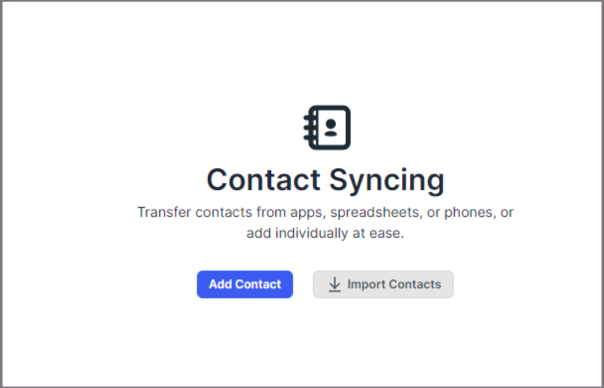
Step 2: Adding Contacts
Treply offers several ways to add contacts, ensuring you can choose the method that best suits your needs.
2.1 Manual Addition
- Initiate Contact Addition: Click on the ‘Add Contact’ button in the ‘Contacts’ page.
- Enter Contact Information: Fill in the form with the required details: first name, last name, email, and contact number.
- Save the New Contact: After entering all necessary information, click the ‘Save Contact’ button. This will add the contact to your Treply list.
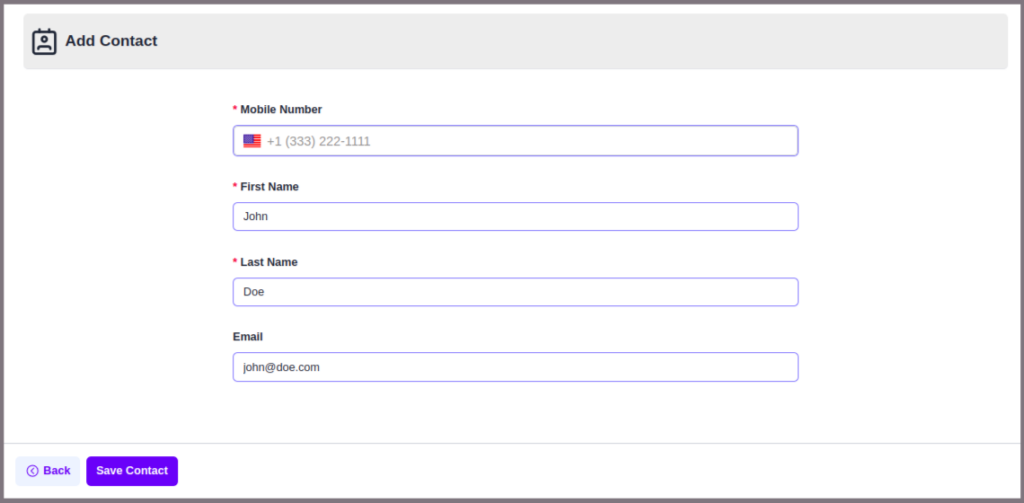
2.2 Importing Contacts via CSV
- Prepare Your CSV File: Organize your contact details in a CSV file with the following format:
| First Name | Last Name | Phone Number | |
| John | Doe | john@doe.com | +12345678900 |
| Foo | Bar | foo@bar.com | +12345678901 |
- Import the CSV: In the ‘Contacts’ page, click on the ‘Import Contacts’ button and upload your file. Treply will automatically add the contacts from your CSV to your list.
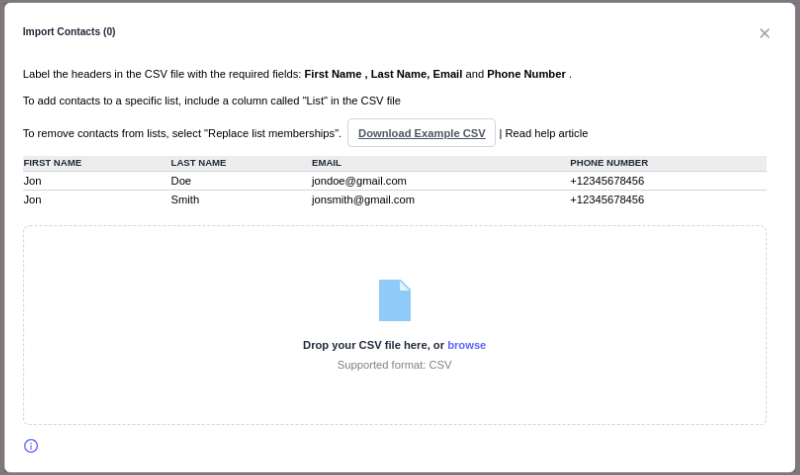
2.3 Automating Contact Addition via Triggly
- Set Up Triggly Automation: Triggly allows you to automate contact addition based on specific triggers, such as when a customer texts a keyword to your toll-free number.
- Learn More: For detailed instructions, visit Treply’s Triggly Automations Guide.
2.4 Using a Popup Builder to Gather Contacts (Coming Soon)
- Create a Popup: Treply’s Popup Builder lets you create an embed code to display a popup on your website, capturing contact details directly.
- Implement the Popup: Embed the code on your site, and any user who submits their information through this popup will be automatically added to your Treply contact list.
Step 3: Managing and Organizing Contacts
Once your contacts are added, you can use groups in Treply to organize your audience. This will help you personalize your campaigns and survey which will improve engagement.
Conclusion:
With these methods, moving your audience to Treply is a breeze. Whether you prefer manual entry, bulk importing, automation, or popups, Treply offers versatile options to fit your business needs. Start building your contact list today, and take your SMS marketing to the next level!
Need More Help?
If you encounter any issues or need further assistance, feel free to visit our Help Center or contact our support team.